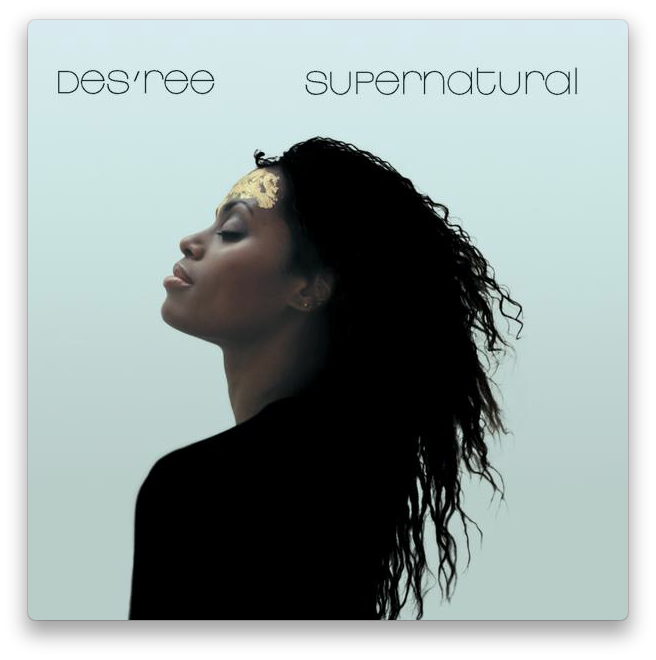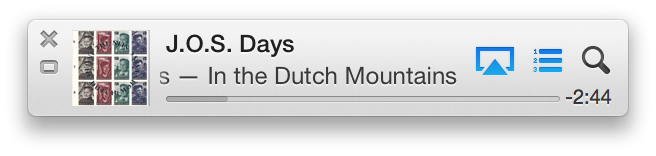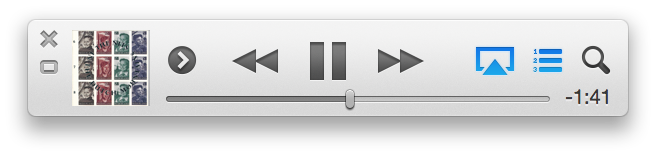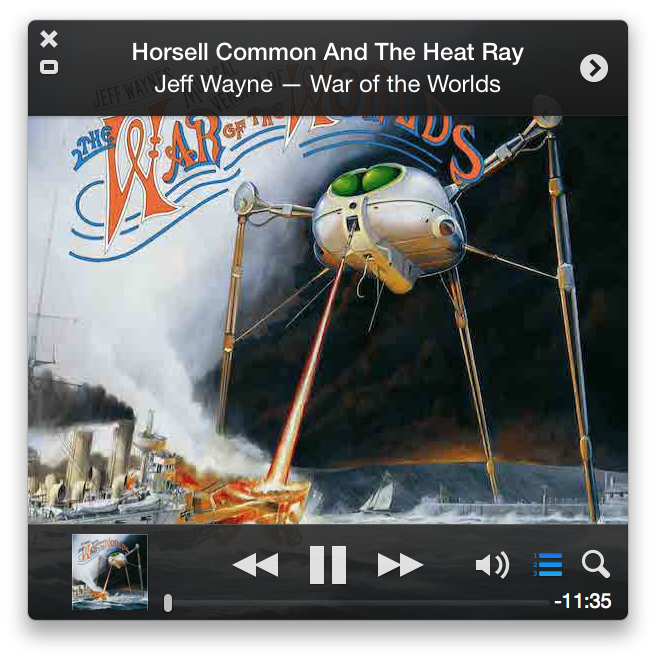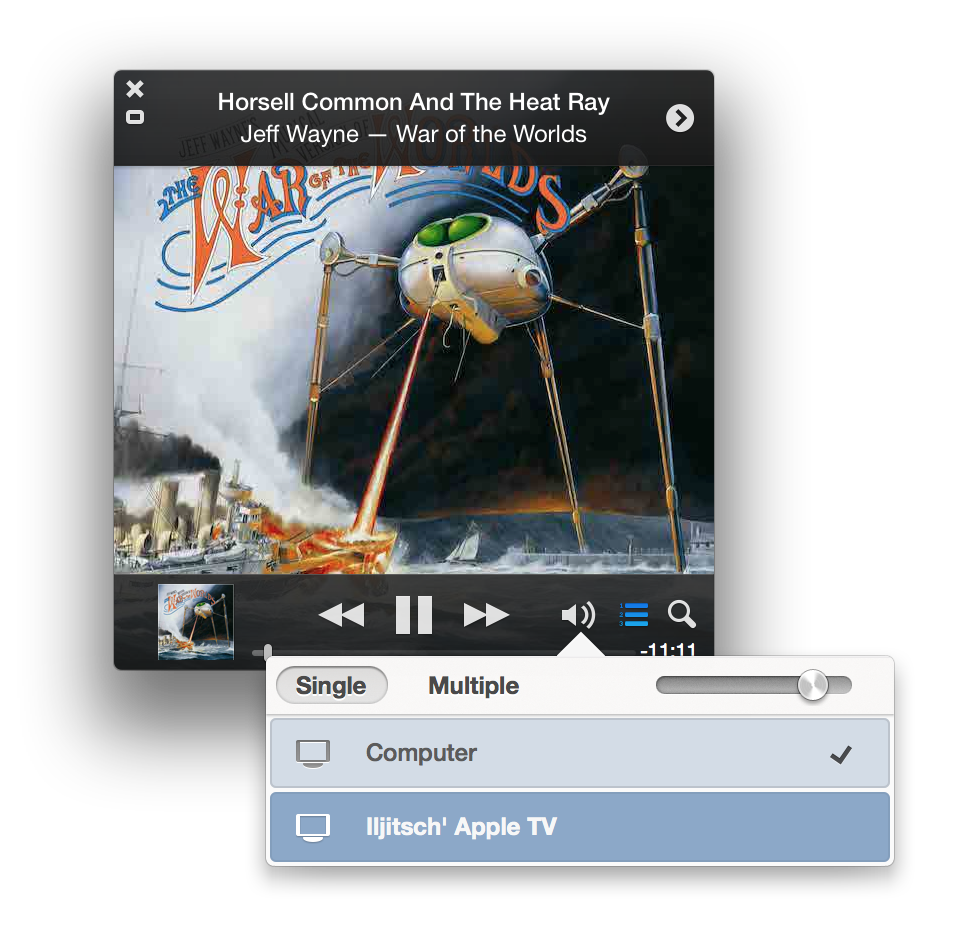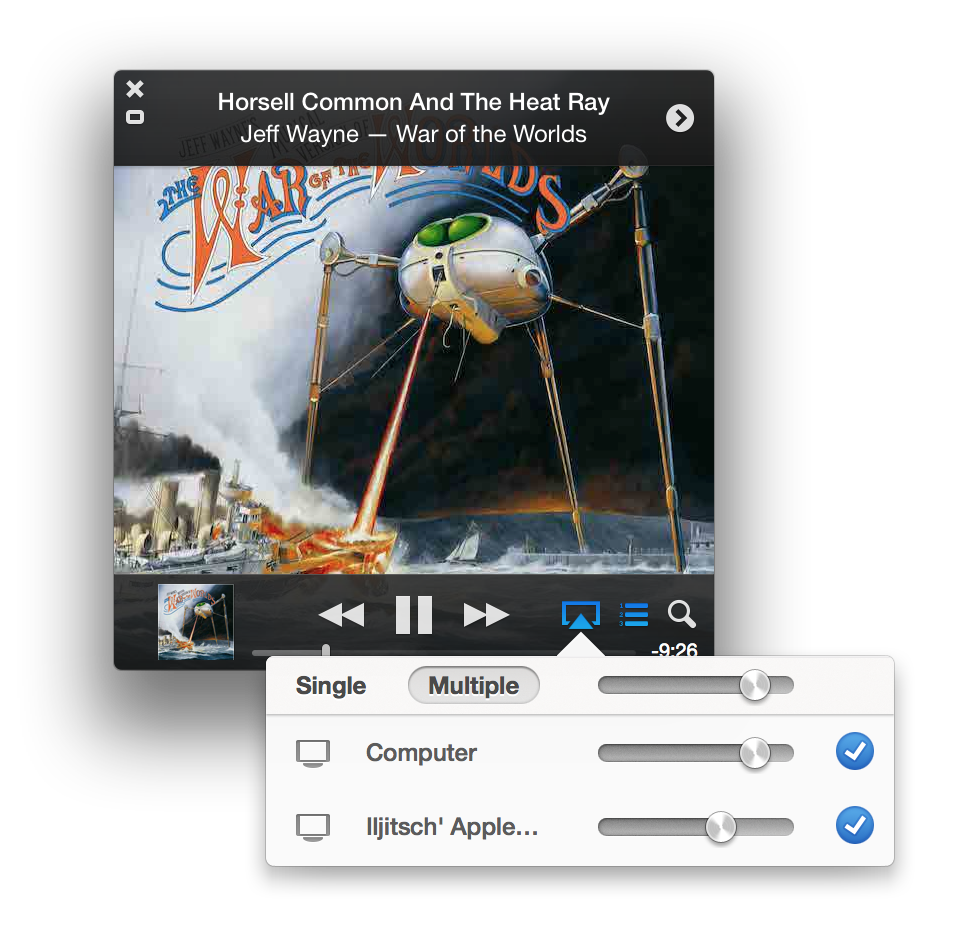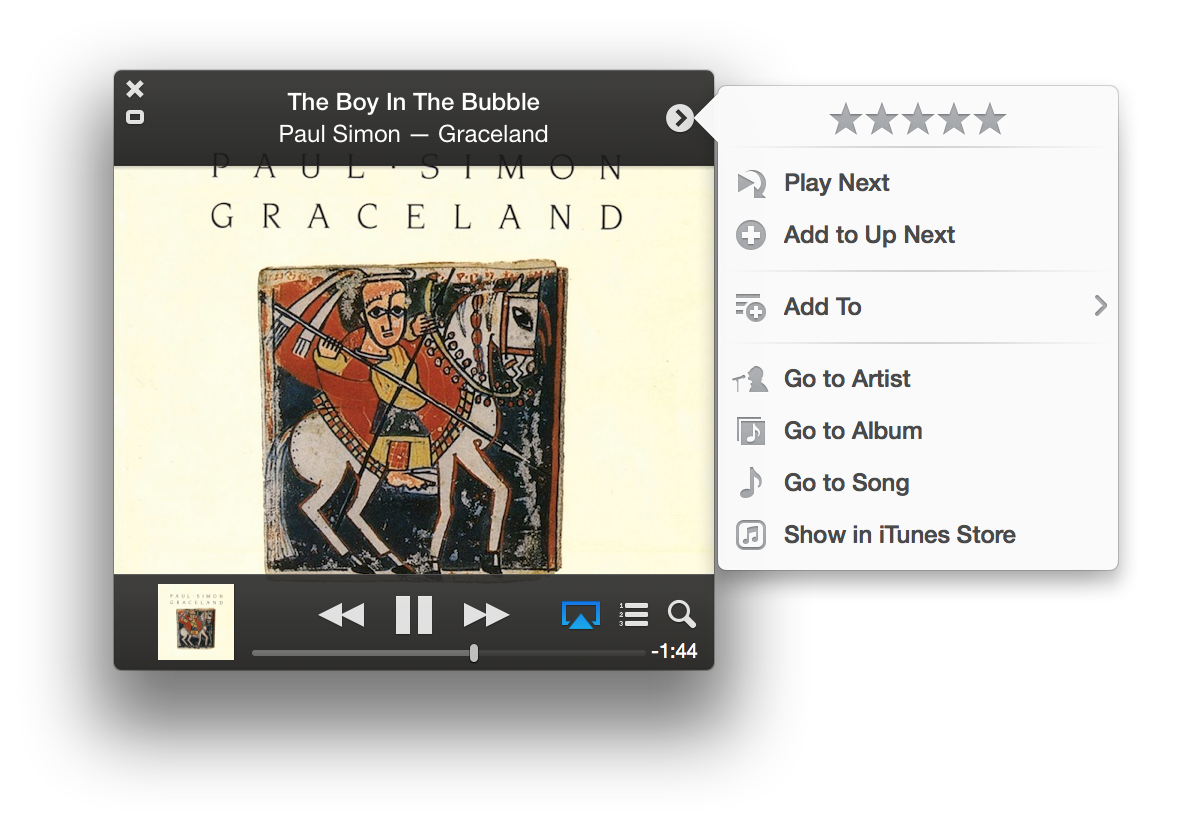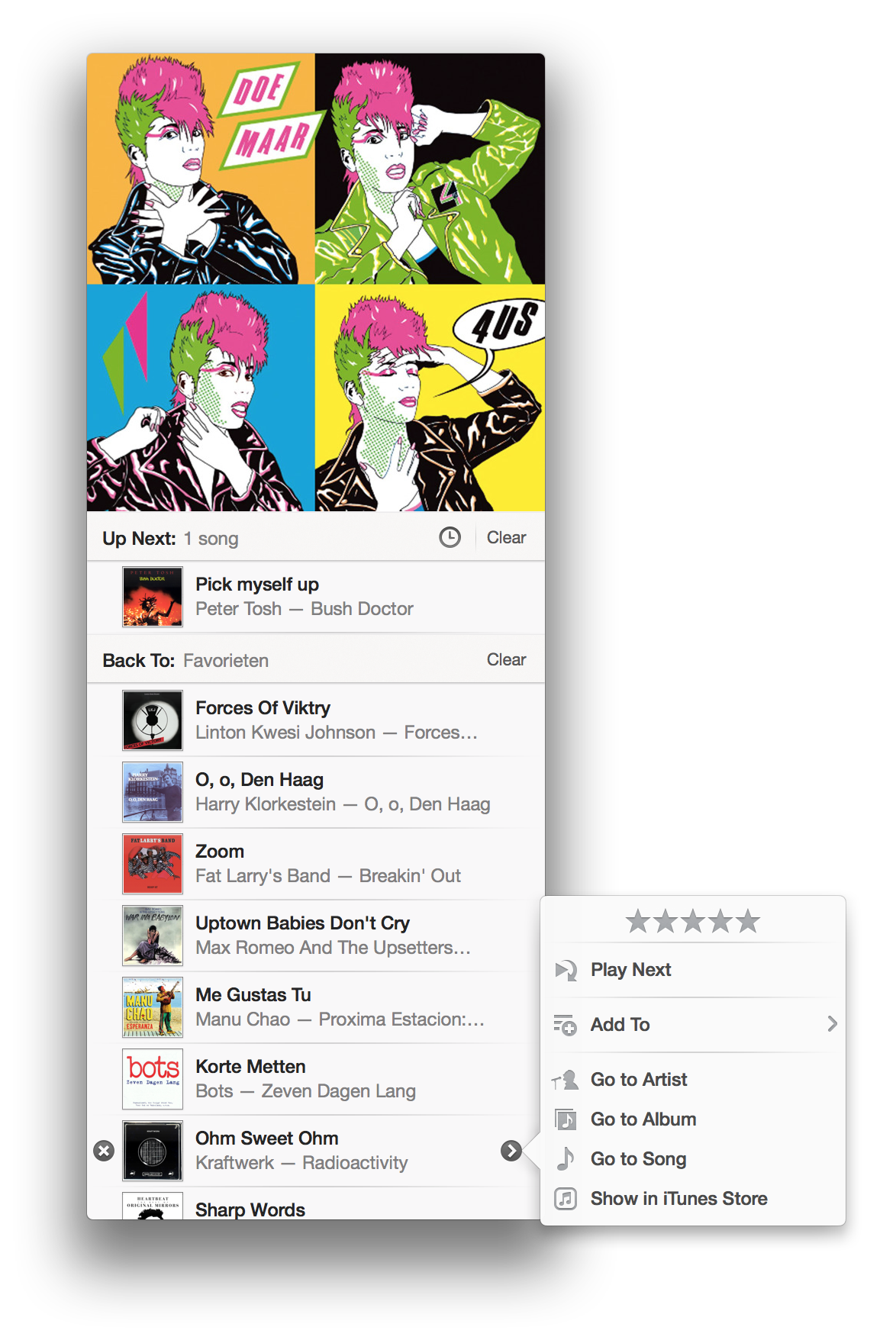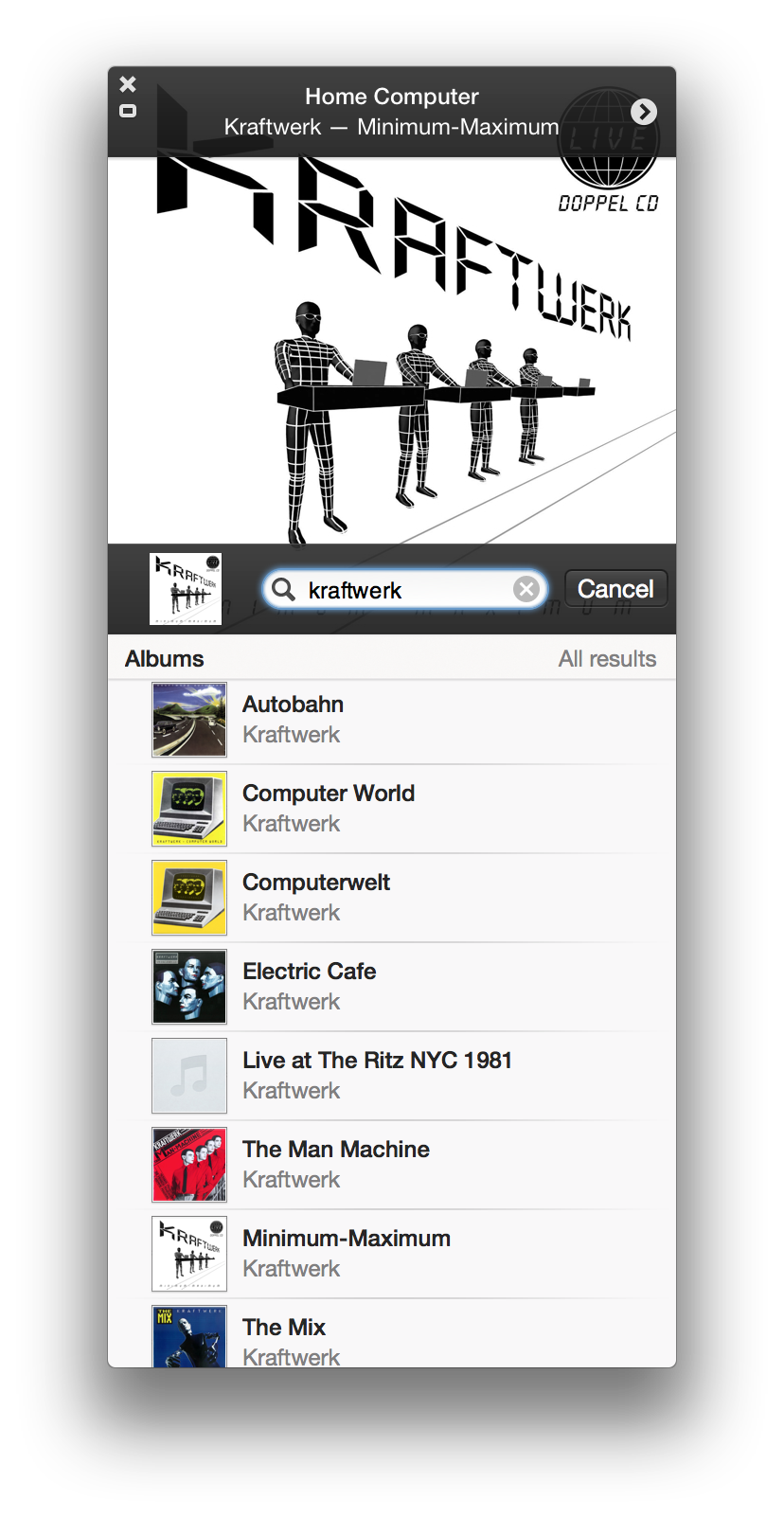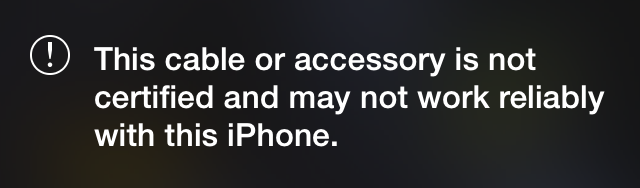Why another DSLR?
▼ I'm probably going to get a new Nikon digital single lens reflex (DSLR) camera. You know, those big cameras that let you attach different kinds of lenses. Even though I got a new regular point-and-shoot (P&S) camera this summer, and my iPhone also takes very nice pictures. So why another DSLR?
First, let me agree with Ken Rockwell up to a point: Your Camera Doesn't Matter.
For example, when I was in New York in 2005 I had a 2 megapixel point-and-shoot camera. I took the ferry to Staten Island to get a look at the city from the water, and was returning to Manhattan around sunset. The ferry gives you a pretty good view of the Statue of Liberty:

So I waited for the right moment and took this photo:

In 2011, I had a 12 megapixel DSLR. It got stolen on christmas day at a highway rest stop between Madrid and Barcelona. Then we came upon the Greenwich meridian around sunset. (Hm, do I detect a common theme?) So I took this photo with my 5 megapixel iPhone 4:

In both cases, I had tricky light to work with and was on a moving vehicle, so I had to wait for the right moment to take the picture. I'm very happy with both these photos. Would they have been sharper with better cameras? Sure. But would that have mattered? Not really. And maybe I would have been tempted to use more advanced settings and screwed up the shot.
Every camera you can buy today—including those in phones—has enough megapixels and a sufficiently good lens to take very good pictures in daylight outdoors. As long as you stick to small things close by, medium-sized things at medium distances, or large things at large distances and those things don't move very fast. So you're not going to get the following shots.
Small things at a distance, such as this red-winged starling at the Cape of Good Hope:

Some kind of power or communications station in the dark:

What these photos require are a zoom lens and/or manual exposure settings. Although these two were taken with a DSLR, they could have been taken with a point-and-shoot camera. But then there's the ones below.
Small things moving very fast in low light, such as bats above the parking lot:

Large things from up close: the whole skyscraper from right in front of the entrance:

Although there is no fundamental reason why a P&S can't have the same low-light capabilities as a DSLR and/or focus and shoot as fas as a DSLR, in practice DSLRs perform much better in these regards than reasonably priced P&S cameras. The same thing for lenses: there are point-and-shoots with very capable zoom lenses and ones with lenses that work well in low light, but with a DSLR you don't have to choose or compromise, you can get the most extreme lens imaginable and simply replace it in seconds when your needs change.
And that's why I think I still need that DSLR: for the bats, the skyscrapers and the like. And to not have to use a flash on people that just won't sit still when I want to take their picture indoors at night.
Permalink - posted 2014-01-26