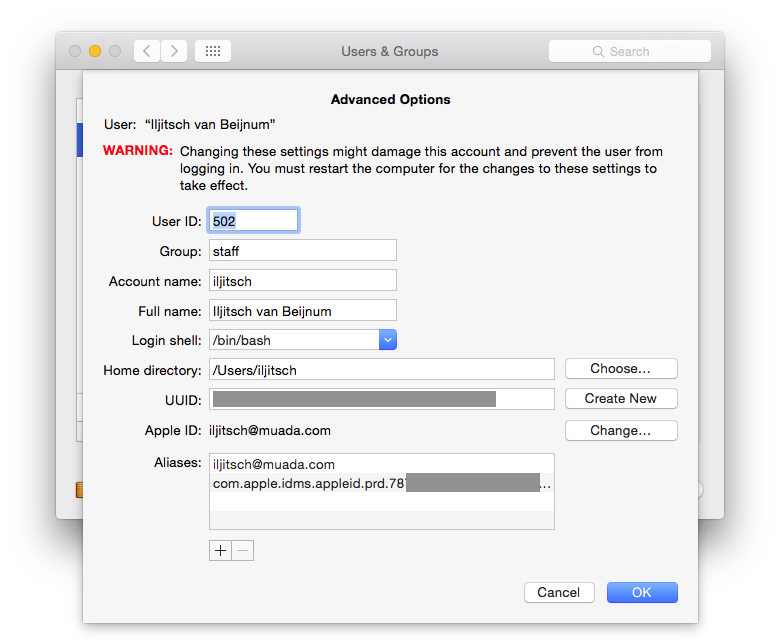Power use of bluetooth vs Wi-Fi vs wired audio on the iPhone 5
▼ With all this bluetooth audio going on, I wondered: how much power does playing back audio over bluetooth use? So I tested this. The tests then snowballed as I got curious about audio over Wi-Fi, or having bluetooth and/or Wi-Fi on when the phone is idle. All the tests were done on an iPhone 5 with a freshly replaced battery under iOS 7. The results:
- Playing audio through the headphone jack, airplane mode, background app refresh off. In 7:59 the battery went from 50% to 34%, 2% per hour.
- Playing audio through the headphone jack, Wi-Fi off, bluetooth off, background app refresh on. In 8:04 the battery went from 50% to 31%: 2.4% per hour.
So in airplane mode, you should be able to play audio for 50 hours and with 3G enabled but not Wi-Fi or bluetooth and no background app refresh to trigger CPU and network use, it's a bit over 40 hours. I guess this also means that just running the 3G radio uses 0.4% of the battery per hour, so the standby time of an untouched iPhone 5 would be 250 hours. (A week and a half!)
Now let's add some bluetooth and Wi-Fi:
- Playing audio through the headphone jack, Wi-Fi on, bluetooth on, background app refresh off. In 8 the battery went from 44% to 23%: 2.6% per hour.
With these settings, you'd be able to play audio for over 38 hours, three hours less than with Wi-Fi and bluetooth off. But what if we start actually playing audio over buetooth?
- Playing audio over bluetooth, Wi-Fi off, bluetooth on, background app refresh on. In 8 hours the battery went from 72% to 45%: 3.4% per hour.
Now we're down to 29 hours of audio playing. So if you really only use your iPhone to play audio and you need it to last as many hours as possible between charges, using the headphone jack certainly makes a big difference. But you'd have to charge your bluetooth headphones two or three times before the iPhone runs out of juice! In normal use, this is more than good enough to use bluetooth for audio when that's convenient and not worry about the iPhone's battery.
However, there's another way to stream audio from an iPhone: over Wi-Fi.
- Wi-Fi streaming, bluetooth on, background app refresh off. In 9:55 the battery went from 89% to 65%: 2.4% per hour.
So streaming audio over Wi-Fi uses the same amount of power as playing through the headphones. Who knew?
Last but not least, what's the impact of having Wi-Fi on on the standby time when the iPhone is idle?
- Standby, bluetooth on, wifi off, background app refress off. In 8:49 the battery went from 23% to 18%: 0.6% per hour.
- Standby, bluetooth on, wifi on, background app refress off. In 9:44 the battery went from 18% to 11%: 0.7% per hour.
So with just 3G and bluetooth on the standby time would be a week and with 3G, bluetooth and Wi-Fi on six days. In other words: having bluetooth on uses an extra 5% of your battery each day, and bluetooth + Wi-Fi 7% per day.
Please note that I did every test only once and the accuracy and precision of the battery charge indicator are limited, so this is just a rough estimate, don't be fooled by the fact that there are numbers behind a decimal point. But I think the overall conclusion that you can simply leave Wi-Fi and bluetooth on is a pretty safe one.
Permalink - posted 2014-10-21